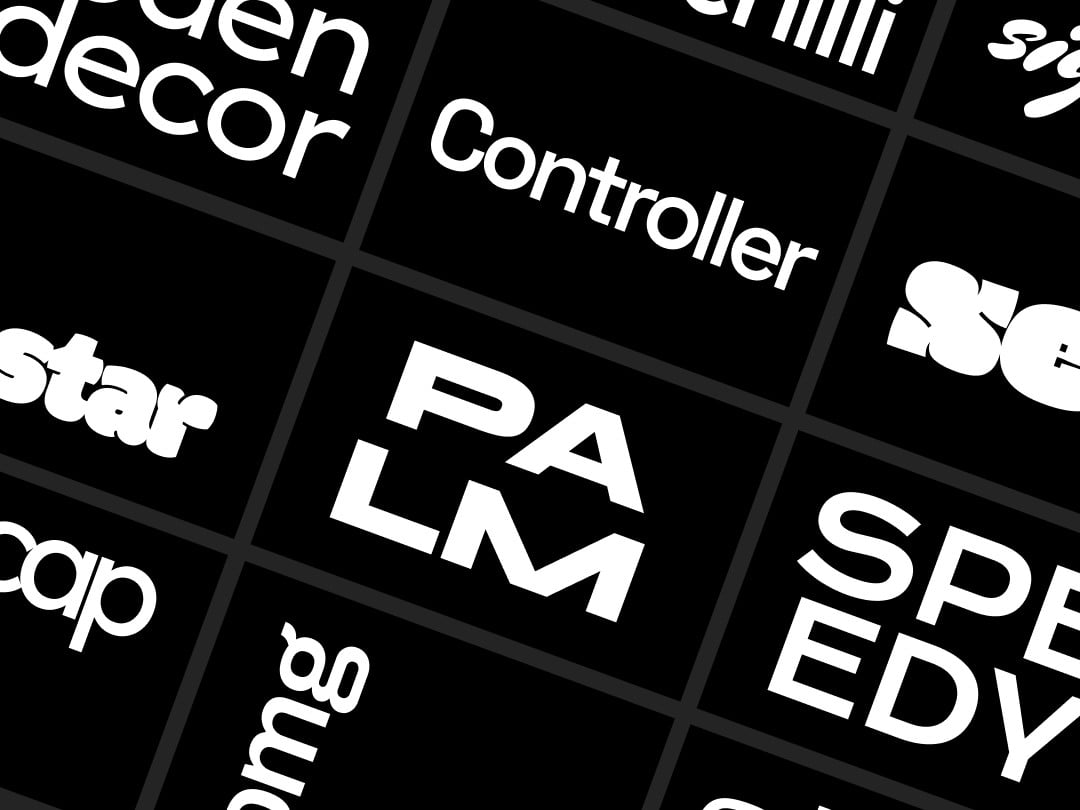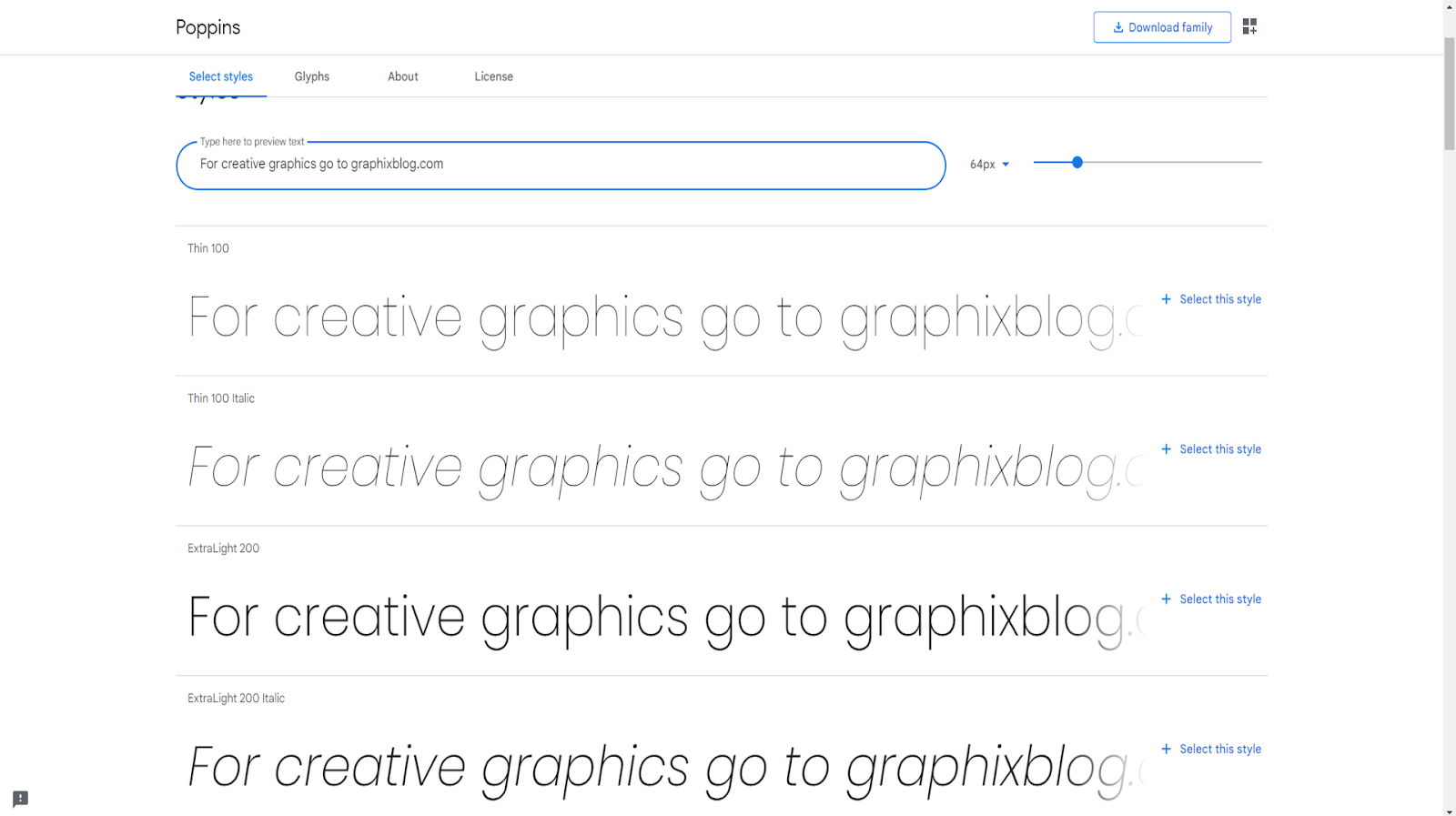Let us learn how to download and install Google fonts to your computer so that you can take your PowerPoint slide design to the next level.
First of all, why do we need to install additional fonts? You may need to create those high-impact presentations where every element of slide design matters. In those cases, you would want your fonts to look unique.
Now why google fonts? Even though there are so many sites offering free fonts to download. We don’t know the license terms of all those fonts, one of the best and safest sources for you to download and use in your presentations is google fonts. So now, let us jump right into the google fonts web page.
You can search for google web fonts, and you will be able to get this google font site.
You can go to that particular site; it is also called fonts.google.com. There are quite a few exciting options here. I will first type something to see how the exact text appears across different font types.
Here I have written something; the next step is to select the fonts category. There are several font categories available let me show you what each of those font types means.
The first thing I’m going to do is select the serif fonts and remove everything else.
You identify a serif font by the hooks you see in the legs and hands of fonts.
These hooks are referred to as serifs, and there are quite a few of these options available for you to download. At the same time, I don’t have any hangups in using serif fonts in my presentation. Of course, confident people don’t want to use serif fonts because they are not easy to read. Still, in my humble opinion, since PowerPoint slides are usually projected on a large screen, it doesn’t matter whether you use your serif fonts or sans serif fonts.
Now let us see the options available in sans serif fonts. We can go here and deselect serif and select only sans serif fonts here; you can see a very clean look to the fonts, there are no hooks, and these are pretty easy to read even if you are going to use them for documents.
The next type you have is the display, and display fonts are usually fancy fonts. They are typically used for headlines. You don’t use display fonts for body type because it becomes difficult for your audience to read your text.
The next type is handwritten fonts. These are some particular types of fonts that are rarely used. However, you may use it as a highlighted font to draw the viewer’s attention to a specific piece of information, either an aside or some personal comment, and in cases where you want to keep your presentations a bit casual.
You can use these handwritten fonts but be careful. Handwritten fonts are not very easy for your audience to read, so limit the use of these fonts.
The last type of option that we have is monospace fonts. A monospace font is a font type where every character occupies the same width. These types of fonts are also used only on special occasions.
The most common types are the sans serif and serif type of fonts. Now I’ve chosen sans serif fonts, and here I can go down and see that there are many options to choose from.
Once I decide on the font type, let us say I want to download popins because I don’t have that font available on my Computer. So I will install that font on my computer. Of course, you can always go to font properties and make your selection even by choosing several style thickness slants, etc.
I don’t bother with many of these details, so I select a particular font, and you can see that these are the different available styles.
I don’t mind adding all these styles, so whenever I require them, I can choose the specific type; once I have this selected, I can go to this option here called download family which is there in the above top right corner. I can click on that and downloads the file immediately.
I can go to the relevant folder where it is downloaded, and here you see that there are all these styles available for me to select from. I want you to open the license terms and read through everything; essentially, it says that you can use these fonts the way you wish to, even in commercial projects.
The only limitation is you cannot sell these fonts as your own. Now let me close this. Now let us say I like one popins black. I can open that, and I can see that this is the way my text would look once I install the font. I’m pretty happy with the look and feel, so I can go here and choose this option called to install.
The moment I do that particular font is installed onto my computer. So now, when I go to PowerPoint, Will I be able to see that font immediately? Not really, I need to first close PowerPoint and then open it again. So I’ll be able to access the font that I just downloaded, so I’m going to do the same I’ve reopened PowerPoint again. This way you can install any font from google fonts on your computer.
{getButton} $text={Google Fonts} $icon={link} $color={Hex Color}