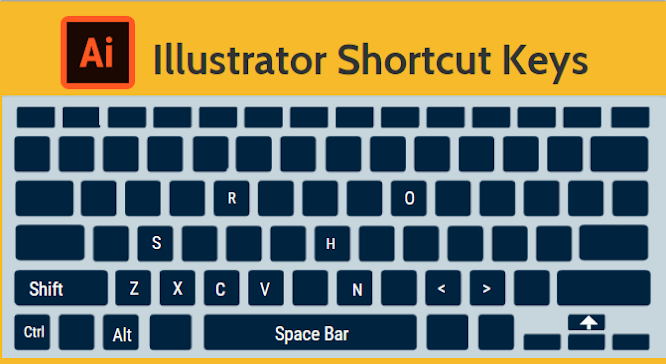| Selecting and Moving | |
| To access Selection or Direction Selection tool (whichever was used last) at any time | Control |
| To switch between Selection and Direct Selection tools | Ctrl-Alt-Tab |
| To cycle through tools behind column tool | Alt-click tool |
| To make copy while dragging | Alt |
| To add to a selection | Shift |
| Move Selection | Any arrow key |
| Move Selection 10 pts | Shift-any arrow key |
| Lock selected artwork | Ctrl-2 |
| Lock all deselected artwork | Ctrl-Alt-Shift-2 |
| Unlock all artwork | Ctrl-Alt-2 |
| Hide selected artwork | Ctrl-3 |
| Hide all deselected artwork | Ctrl-Alt-Shift-3 |
| Show all artwork | Ctrl-Alt-3 |
| Path Editing | |
| Join and Average at same time | Ctrl-Alt-Shift-J |
| Convert Anchor Point tool from Pen tool | Alt |
| Switch between Add Anchor Point and Delete Anchor Point tools | Alt |
| Add Anchor Point tool from Scissors tool | Alt |
| Move anchor point while drawing with Pen tool | Spacebar |
| Create closed path with Pencil or Paintbrush tool | When finished drawing, hold Alt and release mouse |
| Connect to an open (& selected) path with Pencil | Ctrl-drag |
| Painting and Transforming | |
| Eyedropper tool from Live Paint Bucket tool | Alt |
| Samples intermediate color from gradient, picture, etc. with eyedropper | Shift |
| Sets center point and shows dialog | Alt-click with Tool |
| Duplicates and transforms selection | Alt-drag |
| Transform pattern without transforming object | Tilde(~)-drag |
| Scale proportionally with Selection tool | Shift-drag bounding box |
| Scale from center with Selection tool | Alt-drag bounding box |
| Move mesh point along path with Mesh tool | Shift-drag |
| Add mesh point with Mesh tool without changing color | Shift-click |
| Remove mesh point with Mesh tool | Alt-click |
| Shapes (While Drawing) | |
| Draw from center | Alt |
| Draw from center with dialog | Alt-click |
| Constrain proportion | Shift |
| Constrain orientation of polygons, stars, spirals | Shift |
| Move object while drawing | Spacebar |
| Add/subtract sides, points, spiral segments | Up or Down Arrow |
| Decrease inner radius | Ctrl |
| Create continuous duplicates along mouse movement | Hold tilde(~) while dragging |
| Viewing & Guides | |
| Get Hand Tool (while NOT editing Type) | Spacebar |
| Get Hand Tool (while editing Type) | Hold Control, then Space. (This will show the Zoom tool). Let go of Control so you see the Hand tool and immediately start dragging the mouse so you don’t end up typing spaces. Be sure to let go of the Spacebar while dragging so you again don’t type more spaces. |
| Zoom In Tool | Ctrl-Spacebar |
| Zoom Out Tool | Ctrl-Alt-Spacebar |
| Zoom In to exact size | Ctrl-Spacebar-drag |
| Hide/Show all tools and panels | Tab |
| Hide/Show all panels except toolbox | Shift-Tab |
| Switch between horizontal/vertical guide | Hold Alt while dragging out a new guide |
| Release Guide (turns it into a regular path) | Shift-Ctrl-double-click |
| Type | |
| Decrease/Increase type size | Ctrl-Shift-< or > |
| Decrease/Increase leading | Alt arrow up or down |
| Decrease/Increase kerning/tracking | Alt arrow left or right |
| Kerning/tracking x 5 | Ctrl-Alt arrow left or right |
| Decrease/Increase baseline shift | Shift-Alt arrow down or up |
| Baseline shift x 5 | Ctrl-Alt-Shift arrow down or up |
| Align type left, right, center | Ctrl-Shift-L, R, C |
| Justify type | Ctrl-Shift-J |
| Justify last line | Ctrl-Shift-F |
| Reset horizontal/vertical scale to 100% | Ctrl-Shift-X |
| Reset kerning or tracking to 0 | Ctrl-Alt-Q |
| Panel Shortcuts / Function Keys | |
| Show/Hide Brushes | F5 |
| Show/Hide Color | F6 |
| Show/Hide Layers | F7 |
| Show/Hide Info | Ctrl-F8 |
| Show/Hide Gradient | Ctrl-F9 |
| Show/Hide Stroke | Ctrl-F10 |
| Show/Hide Attributes | Ctrl-F11 |
| Revert file | F12 |
| Show/Hide Graphic Styles | Shift-F5 |
| Show/Hide Appearance | Shift-F6 |
| Show/Hide Align | Shift-F7 |
| Show/Hide Transform | Shift-F8 |
| Show/Hide Pathfinder | Shift-Ctrl-F9 |
| Show/Hide Transparency | Shift-Ctrl-F10 |
| Show/Hide Symbols | Shift-Ctrl-F11 |
| Layers Panel Shortcuts | |
| To create new layer and edit properties | Alt-click new layer button |
| Toggle layer between Preview/Outline mode | Ctrl-click on eye |
| Show layer while turningoff all others | Alt-click on eye |
| Select all items on layer | Alt-click layer name |
| Copy selected item to different layer | Alt-drag selection square in Layers panel |
| To create the new layer at the top of list | Ctrl-click |
| To create the new layer below selected layer | Ctrl-Alt-click |
| Color Panel Shortcuts | |
| Saturate/Desaturate current color | Shift-drag color slider |
| Change Color Mode | Shift-click color bar |
| Select compliment of current color | Ctrl-click color bar |
| Swatches Panel Shortcuts | |
| Create a swatch as a global color | Hold Crtl–Shift while creating |
| Replace a swatch with another | Alt-drag new swatch over old |
| Misc. | |
| (In any panel) Apply a value, but keep value highlighted in panel | Shift-Return |
| Create New Symbol | F8 |
| Swap Colors in a Gradient | Alt-Drag a color stop onto another |
| Tools | |
| V | Selection |
| A | Direct Selection |
| Y | Magic Wand |
| Q | Lasso |
| P | Pen |
| + | Add Anchor point |
| – | Delete Anchor point |
| Shift-C | Convert Anchor point |
| T | Type |
| Line Segment | |
| M | Rectangle |
| L | Ellipse |
| B | Paintbrush |
| N | Pencil |
| Shift-B | Blob Brush |
| Shift-E | Eraser |
| C | Scissors |
| R | Rotate |
| O | Reflect |
| S | Scale |
| Shift-R | Warp |
| E | Free Transform |
| Shift-S | Symbol Sprayer |
| J | Column Graph |
| U | Mesh |
| G | Gradient |
| I | Eyedropper |
| W | Blend |
| K | Live Paint Bucket |
| Shift-L | Live Paint Selection |
| Shift-O | Artboard Tool |
| Shift-K | Slice |
| H | Hand |
| Z | Zoom |
| X | Toggle between Fill & Stroke |
| Shift-X | Swap Fill & Stroke |
| D | Default Fill & Stroke (white fill/black stroke) |
| < | Fill or Stroke w/Color |
| > | Fill or Stroke w/Gradient |
| / | Fill or Stroke w/None |
| F | Cycle through Screen Modes |
| Double-click tools to bring up options. | |
| Press CAPS LOCK to change tool pointer to cross hair. | |
| Hold down Shift to constrain movement to 45°, 90°, 135°, or 180°. | |
Posted in Design, Illustrator